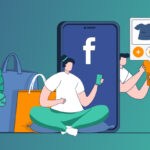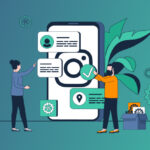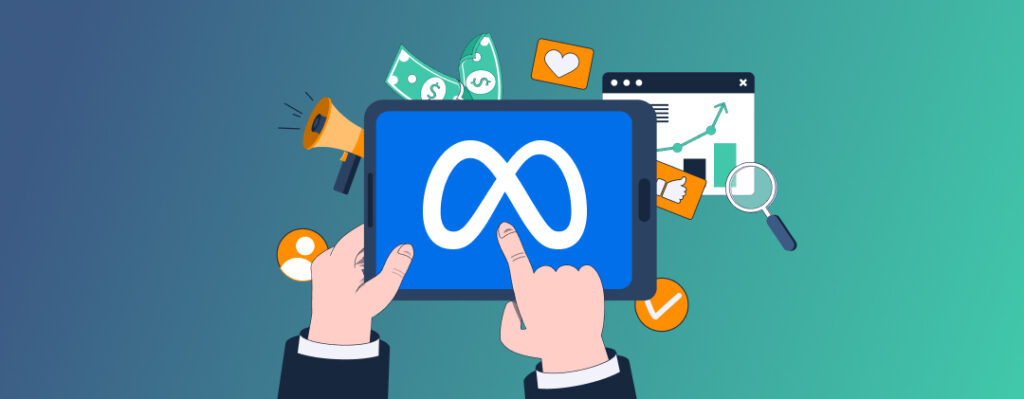
It’s no secret to anyone nowadays that Facebook Ads are one of the best ways to market and promote your business.
At the same time, Facebook ads can be a bit confusing and overwhelming at times.
After all, you want your Facebook ads to have the best performance at the lowest cost possible, which is why many companies choose Facebook Media Buying to guarantee the best results.
Facebook is constantly adding new features and tools that allow businesses to target the right audience and track the performance of their campaigns.
In this post, we are going to cover one of Facebook ads’ most useful tools, the Meta Pixel. You are going to find out what it is used for and how you can utilize it in your ad campaigns.
What is Meta Pixel and What Is It Used For?
The Meta Pixel is a small piece of code created by Facebook that you add to your website which helps keep track of your website’s visitors’ actions.
In the past, there was no way to track a user’s activity on your website once they clicked your link on Facebook, but with the Meta pixel, you can track conversions much more efficiently and know how visitors interact with your site.
The Facebook Meta pixel is primarily used to track conversions, especially if you want to track specific actions, once your visitors have landed on your website’s page.
With the Meta pixel, you can track the actions of your visitors, such as link clicks, initiating purchases, filling in a form, or making a search. Furthermore, the Meta pixel can be used in future Facebook ad campaigns, as well by retargeting your website’s visitors or reaching audiences with similar interests or behaviors.
For example, you can create an ad campaign targeting your website’s visitors who added a product to their wish list or initiated a purchase but didn’t complete the check-out process.
The Meta pixel has countless different implementations and uses once you know how to set it up correctly in your business manager.
How To Install Meta Pixel on Your Website?
Now that we know what a Meta pixel is and what it is used for, let’s find out how to Install Pixel on your website. First, make sure you have access to your website’s code and the ability to update it. Also, keep in mind that you can only create one Meta pixel for each ad account on Facebook Events Manager. Now to create a Meta pixel follow these steps:
- Go to your Facebook Events Manager page
- Click on Connect data sources on your left
- Select the option “web” then click on Get started
- Select the Meta pixel option and click on Connect
- Choose a name for pixel
- Enter your website’s URL and click Continue
Now that you have successfully created your Meta pixel, you will find a window with three options for installing the pixel on your website:
You can manually add the code to your website, e-mail the instructions, or use a partner integration.
If you use a website builder like WordPress or Shopify, you can use the partner integration option and follow the instructions provided.
If you don’t use any of Facebook’s partners’ website builders, then you are left with two options:
You can copy and add the code to the header of every page on your website yourself or e-mail the instructions to a professional who can do it for you such as a developer managing your website.
How to Use the Facebook Event Setup Tool?
After installing the Meta pixel on your website, you can use the Event setup tool to track different events and actions of your site’s visitors.
Setting up events helps you measure the performance of your Facebook ads as well as the quality of the leads you receive.
The way it works is that once you set up an event, it lets The Meta pixel know what actions you want to track on your website. Once you open the event setup tool, you will find it asking for the URL of the page where you want the event to be.
After entering the URL of the page you want to add the event, you will be redirected to the page you selected with the Facebook Event setup pop-up window.
On the pop-up window, you will see two options, track a URL or track a New button. When setting up an event you have two options, you can choose the trigger of the event to be either a page loading (track a URL) like the check-out page or a button clicked (track a new button) like the sign-up button.
If you choose to track a URL, you will be given the option to track different portions of the URL through a dropdown menu.
On the other hand, if you choose to track a new button, Facebook will highlight all the trackable links or buttons on the page. After selecting the button you want to trigger the event, just select the event type on the pop-up window and click confirm.
Which Events Do We Track with Meta Pixel?
Now that we have learned how to use the event setup tool, we are going to cover all the different types of events you can track with Facebook’s Meta pixel. Here are the standard event types for Meta pixel:
- View Content (visitors who view a certain page on your website)
- Search (visitors who make a search for content, or products)
- Subscribe (visitors who subscribed to a service you offer)
- Contact (visitors who established any form of contact with your business)
- Schedule (visitors who schedule an event on your website or make a reservation)
- Find Location (visitors who attempt to locate your business)
- Complete Registration (visitors who signed up or completed a registration form)
- Submit Application (visitors who completed any form or application)
- Start Trial (visitors who opted-in for a free trial of your services)
- Lead (visitors who entered their email or contact info)
- Donate (visitors who make a donation to your establishment)
- Initiate Check-out (visitors who initiated the check-out process for a product or service)
- Customize Product (visitors who took action to customize a product or service you offer)
- Add to Wishlist (visitors who added a product or service to their wish list)
- Add to Cart (visitors who added an item to their cart)
- Add Payment info (visitors who added or verified their payment info)
- Purchase (visitors who have completed a purchase of an item on your website)
How to Create Website Custom Audiences From Meta Pixel?
One of the biggest advantages of using Facebook’s Meta pixel is that you can create custom audiences and retarget previous website visitors. Follow these steps to create a Custom audience with Meta pixel:
- Go to your business manager and click on audiences
- Click Create Audience
- Click on Custom Audience
- Click on Website as your source
- Choose ANY or ALL:
- You can choose any if you want to target visitors who meet any of the conditions you set later (if you set more than one)
- You can choose all if you want to only target the visitors who must meet all of the conditions you set.
- Select the Pixel name you chose earlier when creating your Meta pixel
- Select one or more conditions you want to set for targeting, you can choose:
- All website visitors
- visitors of specific web pages
- Visitors based on the time they spent on your website (you can choose the top 5-25% visitors of your site)
- Visitors who triggered one of the events you created earlier (You can also select the parameters of the event you chose such as how many purchases the visitor made)
- Set the threshold for how long ago the audience you want to target visited your website or triggered the event.
- Name your Audience
- Click Create
Now you have successfully created a custom audience using a Meta pixel. The only thing left to do before submitting your ad campaign for review is to set the targeting settings in your campaign to reach your new custom audience. To target a custom audience:
- Go to your ad set settings
- In the Audience section, click Custom Audience
- Search for the Custom Audience name you created earlier
- Select the Custom Audience you want to use.
You can target more than one custom audience in a single ad set. However, it is not recommended unless you want to reach the desired effect in targeting your website visitors.
Also, you can exclude a custom audience from your ad set. For example, visitors who have already made a purchase in the last 30 days or visitors who have already completed registration.
A custom audience can be used in a variety of ways to reach the right audience for your ads on Facebook, just make sure the size of your target audience is not too small by setting too many conditions or criteria while creating your custom audience.
Analyze Meta Pixel Data
After your ad campaign is approved and running, comes the part every advertiser is waiting for, analyzing your data, conversion rates and costs. There are two main methods of analyzing your Pixel data, installing the Facebook pixel helper extension on your browser or utilizing Pixel Manager.
If you choose to install Facebook pixel helper, just visit your website after you have completed the installation process.
The Facebook pixel helper extension will detect the base pixel code on your website, but you will need to visit the pages where you have created the event in order to be detected by the extension.
Facebook Pixel helper is a useful and convenient tool, but it can be trickier to set up, and buggier like all browser extensions when compared to Pixel Manager.
On the other hand, you can also view your pixel data by accessing the Pixel Manager which you can access through your ads manager, you will be able to view the Meta pixel data of all the events, URLs and domains you have added to your account.
As long as the Meta pixel codes have been added correctly to your website and verified, you will be able to view them in your Pixel Manager.
Conclusion
There you have it! Now you know what Facebook’s Meta pixel is and how you can utilize it in your Facebook ad campaigns. The important thing to remember is to set up your custom audiences and events accurately to avoid any false readings.
Finally, always make sure to do your research or hire a professional to prevent audience overlap when setting your ad campaigns.
The Meta Pixel can skyrocket your conversion rates while keeping your advertising costs at a minimum. Facebook ads are a substantial marketing asset for any business in this day and age which is why the Meta Pixel is a tool that you can’t afford to miss out on to grow your business.
We understand that it can seem a lot and be overwhelming. If you have more questions or need any help with your Meta Pixel, we are here for you!